TrainingPeaks is one of the most feature-dense training ecosystems out there, which is why the world’s best high-performance coaches trust our platform to handle their biggest clients. If you’ve ever felt like there might be powerful tools lurking below the surface if you just had time to explore, you’re probably right! We know there are only so many hours in the day, so we put together this handy guide to the coolest TrainingPeaks coaching tools you may have missed:
- *NEW* Create custom zones with unique names and threshold percentages.
- See previous year’s race performances at a glance with a Race Report Chart on the Dashboard.
- Keep athletes on track through travel or injury with sport-specific Limited
Availability. - *UPDATED* Spot trends and get ahead of problems by tracking athlete metrics (like heart rate variability and resting heart rate) using custom Dashboard charts.
- Shorten your planning time by grouping similar athletes with Athlete Groups and Group Calendar Planning.
- Avoid duplicating your work with Bulk Copy and Paste calendar functions.
- Keep your athletes motivated between events by setting ongoing or weekly goals.
1. Personalize Training With Custom Zones
As a TrainingPeaks coach, you can create and store your own Custom Zones using your preferred methodology, which you can then select to apply to any of your TrainingPeaks Premium Athletes.
Each zone and methodology can have a custom name, and you can assign a zone range for a percentage of FTP. This is a great option if you want fewer zones (easy, medium, hard) or more specific zones than are available in the default options.
For a guide on how to create custom zones, click here.
2. Save Time With the Race Report Chart
TrainingPeaks has several different charts in the Dashboard charts library. One of the most useful but underutilized charts is Race Reports.
Using the Race Reports chart to view your athlete’s event results can save you time by not having to go through an athlete’s calendar to find results.
On the Dashboard tab of your desktop app, it’s easy to add a Race Reports chart. Setting this to show the previous year’s races can help with goal setting for the upcoming season and a quick reference guide for PRs in previous events. This may sound simple, but this one chart is just another way TrainingPeaks simplifies how you help athletes reach their goals.
Step-by-step instructions on how to use Race Report Charts can be found here.
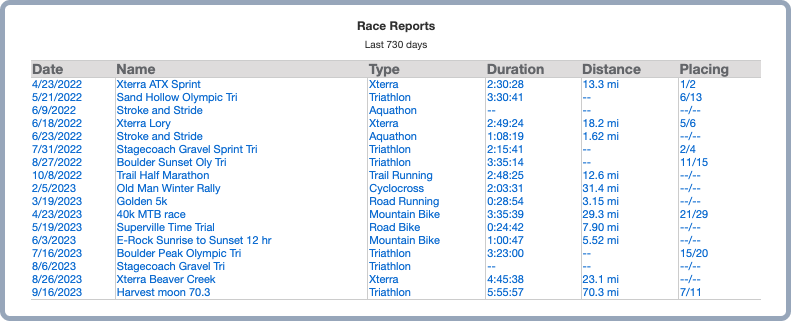
3. Streamline Communication With Limited Availability
As a coach, you know how much athletes rely on their TrainingPeaks calendar – many of them check it more often than they check their work or personal calendars! But when it comes to travel or other training constraints, coaches often end up juggling a mix of texts, emails, and phone calls from athletes.
This is where the Limited Availability feature comes in. Your premium athletes can tell you right in their calendars when they have specific time or equipment constraints. This is particularly useful when an athlete is traveling without a bike, for example, or has a medical procedure that keeps them out of the pool.
A quick glance at the TrainingPeaks calendar shows the sports your athlete has marked as available so you can adjust their training accordingly. No more double-checking your various communication channels!
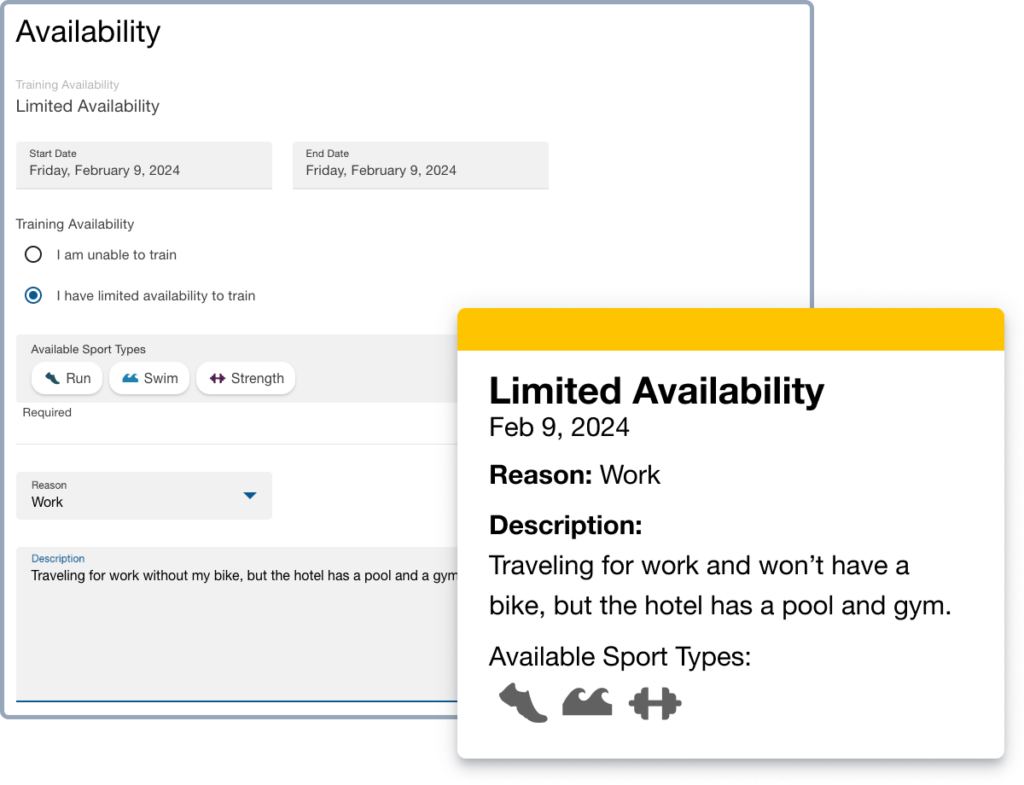
4. Track Athlete Recovery Metrics in the Dashboard
Your athletes with Garmin devices can now automatically sync resting heart rate and heart rate variability directly into TrainingPeaks, allowing you to keep track of an athlete’s training and health metrics all in one place.
Of course, with or without a Garmin device, you can ask your athletes to add a metrics card to their calendar each day. TrainingPeaks offers a multitude of options for metrics, including weight, sleep quality, soreness, menstruation, fatigue, and sleep.
Tracking these metrics over time is particularly useful for identifying long-term trends that may affect your athletes’ overall health and ability to train. If your athlete uses TrainingPeaks Premium and has a compatible device that’s synced, you can see these trends by clicking on the “Metrics” cards in the Calendar view.
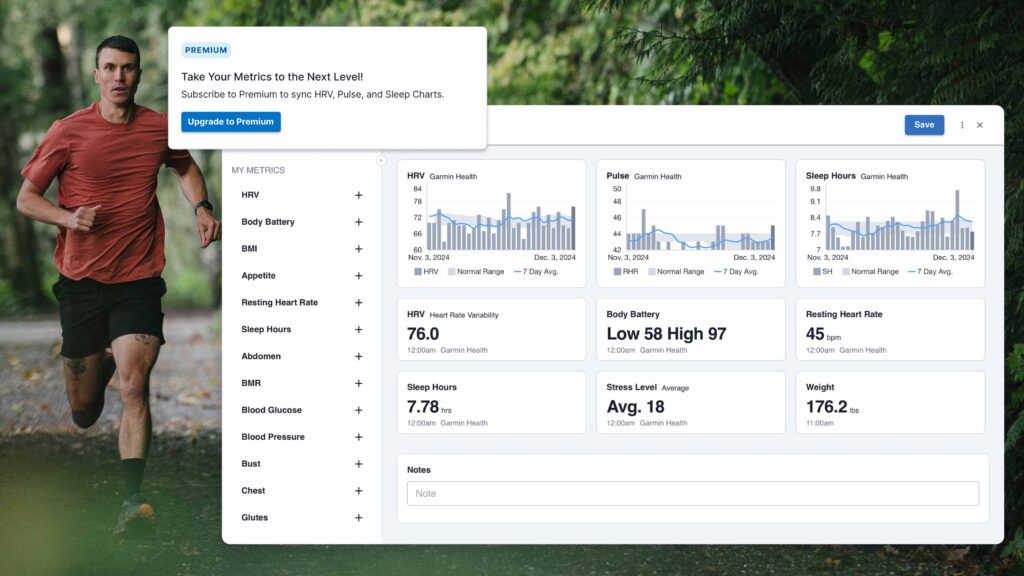
5. Plan Workouts Seamlessly With Group Calendar Planning
You likely coach athletes who are similar to each other or are training for the same races. Athlete Groups and Group Calendar Planning are two features that allow you to view more athletes on one screen. It seamlessly allows you to plan workouts for similar athletes at once.
When you create a group and load similar athletes into the group, you’ll be able to view one week of training for each athlete in the group on one screen. You can then drag a workout from your Workout Library to one specific athlete, or you can apply it to the entire group by dragging it to the date bar on the top of the calendar.
This is also helpful if you have in-person sessions available to athletes, such as master’s swim or track workouts that a group of athletes regularly attend. Grouping athletes helps you save time and knock out programming for multiple athletes with fewer clicks and less hassle.
An in-depth guide with graphics and videos can be found here.
6. Make the Most of Your Time With Bulk Copy and Paste
Time, thought, and effort should be spent on building training plans, not applying them to your athletes. The Bulk Copy and Paste functionality lets you select a range of dates on an athlete’s calendar, copy all of the workouts on those dates, and apply them to another athlete or set of dates.
This is a great option for the first few weeks of a new athlete’s training, or for testing weeks if you apply a similar testing protocol to an athlete each year. It can also be used to give you a baseline set or workouts to make weekly incremental adjustments for distance and duration more convenient.
Here’s a quick and easy how-to video on how ot use Bulk Copy and Paste.
7. Set Goals Beyond Races & Performance
You’ve probably used events and races in TrainingPeaks to set goals, but did you know you can set goals for your athletes that are separate from their events?
This may be the most under-the-radar feature in TrainingPeaks. This feature helps your athletes build better habits with weekly or even daily process goals alongside their structured workouts. Hydration, sleep, nutrition, mobility, meditation – whatever you want your athlete to focus on can be highlighted in this feature.
You can add goals to the calendar the same way you add any workout: just create a new workout and look for “goal” at the bottom of the menu. You can add anything you like to the checklist. Like workouts, goals get a compliance color when an item gets checked. We all know how great it feels to turn those boxes green!
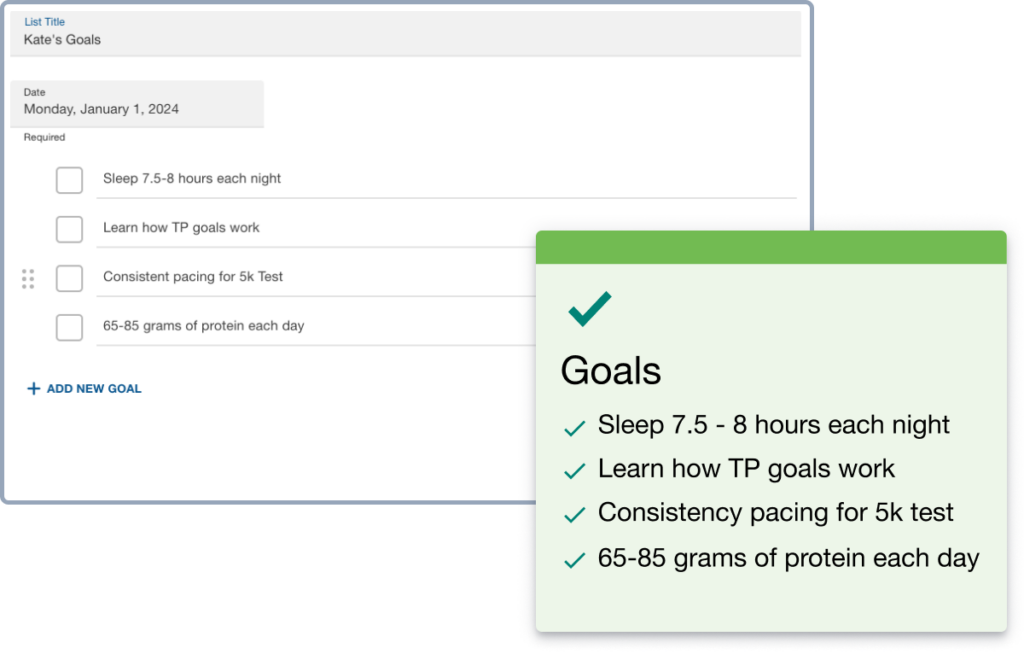
8. Sell Training Plans for Additional Income
If you’ve created multiple training plans, you may want to consider selling them in the TrainingPeaks marketplace. Training plans are a great way to give potential clients a taste of your coaching and make some passive income without adding to your workload.
Once you’ve created a plan, selling it in the Training Plan Store is easy! Just make sure you use the Structured Workout Builder for at least 60 percent of the workouts in your plan, and that it has seven or more workouts. As part of the plan publishing process, we’ll walk you through a few questions to help athletes search for and find your plan (sport type, difficulty level, and description).
For a detailed guide, look here: How to Sell Your Training Plans in the TrainingPeaks Store
More TrainingPeaks Tips to Grow Your Business
TrainingPeaks has so many features that even after years of use, you may still be finding new ways to use it. If you learned something here, just remember that we’re just scratching the surface of what TrainingPeaks has to offer.
If you want to know even more about how top coaches reach more athletes, save time, and coach more effectively, TrainingPeaks University (TPU) has what you need. TPU workshops and online courses are your path to using our tools like a pro.









